| AWicons [Icon Editor] |
| All Products |
| - AWicons 10.0 - | - Copyright © 2000-2008 Lokas Software - |
Step 6: Using Gradients And Transparency In IconsTo get professional quality icons you must use gradient fills and transparency. AWicons lets you use these tools effectively to obtain a professionally designed icon.Let's illustrate the application of the gradient fill tool by drawing a "billiard ball" icon. But, before you'll start drawing, it is recommended that you learn about gradient fill properties. 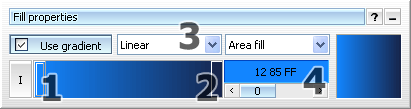
The "Fill properties" window is usually open when you launch the program. Gradient fill properties are adjustable from there. To work with gradient fills, you must check the "Use gradient" box. Bar (1) designates the first gradient color. Double-clicking on this bar launches the "Change color" window. You can modify the intensity of this color by moving the color bar right (increase intensity) or left (decrease intensity). Bar (2) designates the second gradient color. All actions described above are acceptable for this bar also. Button "I" inverts the color order in a gradient. Gradient styles can be changed simply by selecting a style from (3) combo box. You can set the transparency level for each gradient color. Use spinner (4) for these purposes. (255 means "transparent"). Follow the next instructions to draw a "billiard ball" icon. At first, you must create a gradient as shown below: 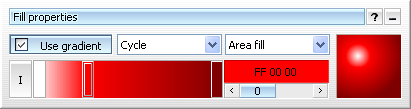
Then toggle the gradient fill (Check the "Use gradient" box) and draw a gradient filled circle. The result is shown below: 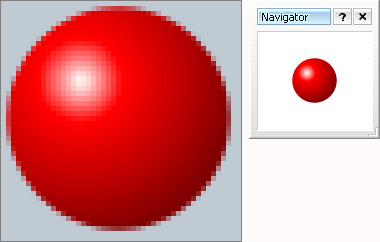
Note: draw right circles using "Filled ellipse" tool ("Shift+E" hot key) with the left mouse button pressed while pressing the "Ctrl" key. Let's add number 6 to finish up the icon image. We'll type in 6 using the Text instrument (press the "T" hot key to select it). Type 6 in the text properties window, then choose white brush color, toggle off the gradient fill and click in the edit area to draw number 6. The resulting "billiard ball" icon is shown below: 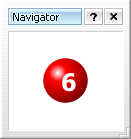
|
| - e-mail: awicons@awicons.com - WWW: www.awicons.com - |
 Introduction
Introduction Tutorials
Tutorials Icons: general information
Icons: general information Vista Artistic Icons
Vista Artistic Icons