| AWicons [Icon Editor] |
| All Products |
| - AWicons 10.0 - | - Copyright © 2000-2008 Lokas Software - |
Icons: General InformationAn icon is a specialized, graphical, miniature image for computers. It is usually a standardized size and is used to represent different objects. An icon may represent a single file or file type, different commands and even web-pages. Icon-style images are widely used in web design as symbols representing links or objects. AWicons is a program for creating icons.Icon and image: what's the difference?Ordinary computer images are composed of pixels (bitmap images) or curves (vector images). Popular image formats are: BMP, JPG, GIF, PSD, PNG, CDR, and AI. Each format is used for different purposes. Images may be stored in any resolution and size. In contrast to ordinary computer graphics, icons have several defined sizes (e.g. 16X16, 32X32 etc.) and must be stored in one format: .ico. The main difference between a standard image and an icon, is the ability to use transparency as a background for icons.Icon structure and color modesAn icon is a bitmap image with a transparent background which is saved in the .ico format. Therefore, an icon may be created using any image editor (vector or bitmap) and then simply saved in .ico format. AWicons allows you to create icons with many special effects using our unique program features.To satisfy the requirements of different screen modes and operating systems, icons must be saved in several color modes and sizes. Windows XP has three defined icon sizes: 48x48 pixels for display in Windows explorer (list mode), 32x32 pixels for desktop display and 16x16 pixels which are displayed in the taskbar. 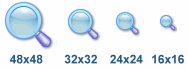
Icon color mode is another important feature for creating quality icons. Listed below are all color modes and popular icon sizes. Image sizes:
How to create an icon file and libraryThe only standard Windows extension for icons is .ico and an icon must be saved in an ICO file. One ICO file stores only one icon in different sizes and color modes. To create a file containing several icons, an ICL (Icon Library) file must be created. An Icon Library comes in handy when you need to store and manage many icons.AWicons allows you to create ICO files as well as ICL icon libraries, which are standard and applied in all Windows versions. In addition to icons, AWicons lets you to create cursors. All color modes are supported for cursors as well as 32-bit mode (for Windows XP/Vista use). Animated cursors can be designed also! To help you master the icon creation technique we have created this AWicons Quick Tutorial. |
| - e-mail: awicons@awicons.com - WWW: www.awicons.com - |
 Introduction
Introduction Tutorials
Tutorials Icons: general information
Icons: general information Vista Artistic Icons
Vista Artistic Icons