Selecting One Of 16 Standard Colors
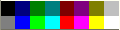
Using this control you can quickly select one of 16 standard colors.

You can
create 16-color icons using any (not only standard)
colors, but you must remember to reduce the palette to 16 colors.
Following the menu path "Image -
Color format" click on
16 system colors (dithered)....
History Of Brush Color
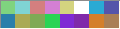
The last 16 colors that you used are displayed on the color history bar.
When you choose a new color for your project, it is added in the right-bottom
corner, all colors are shifted to the left, and the left
upper color is deleted. The standard 16 colors don't display on the history bar.
To choose a color simply click on it.
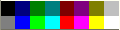 Using this control you can quickly select one of 16 standard colors.
Using this control you can quickly select one of 16 standard colors.
 You can
create 16-color icons using any (not only standard)
colors, but you must remember to reduce the palette to 16 colors.
Following the menu path "Image - Color format" click on
16 system colors (dithered)....
You can
create 16-color icons using any (not only standard)
colors, but you must remember to reduce the palette to 16 colors.
Following the menu path "Image - Color format" click on
16 system colors (dithered)....
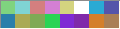 The last 16 colors that you used are displayed on the color history bar.
When you choose a new color for your project, it is added in the right-bottom
corner, all colors are shifted to the left, and the left
upper color is deleted. The standard 16 colors don't display on the history bar.
To choose a color simply click on it.
The last 16 colors that you used are displayed on the color history bar.
When you choose a new color for your project, it is added in the right-bottom
corner, all colors are shifted to the left, and the left
upper color is deleted. The standard 16 colors don't display on the history bar.
To choose a color simply click on it.
 Introduction
Introduction Working with library
Working with library Stock Icons
Stock Icons Vista Artistic Icons
Vista Artistic Icons