|
|
|
|
- AWicons 10.0 - |
- Copyright © 2000-2008 Lokas Software - |
|
Import From Picture

This dialog lets
you find a picture ( png, gif, bmp, jpg)
and import it into an icon using three filtering methods.
 The special function for programmers: You can load an image list for editing.
The dialog consists of the following controls:
-
Scan folder - clicking this
button starts scanning the current folder. When the scan begins, the buttons' title changes to
Stop scanning and the next click stops the scanning
-
Subfolders - if this
flag is checked, all subdirectories of the folder you chose will be scanned
-
Masks of scanning files - in
this field You can set masks of scanned files separating them with a comma. In the
program, some frequently used sets of masks are already incorporated which are
selected from the drop down menu.
 If you change a mask during
the process of scanning, the change will not take effect until you stop the current
scan and start again If you change a mask during
the process of scanning, the change will not take effect until you stop the current
scan and start again
-
Source folders - it is a
directory tree, from which you should select a folder for scanning. You can scan both local
and network folders
-
Files - the list of
retrieved images with the file names and paths
-
Position - the x and y
coordinates of the left upper corner of the imported area. For more exact positioning, use the
arrow on the right side of the input line
-
Size - size of the imported
area. For more exact sizing, use the arrow on the right side of the input line
-
Icon size - size of the
resulting image. It is possible to set standard sizes (16x16, 32x32, 48x48 etc.) with
the help of the Set size button
-
Equal - if this flag is
checked, the size of the imported area is equal to the size of the resulting image, i.e.
the image is copied in the scale of 1:1. In this case resizing of the selected
area automatically results in resizing the resulting image and visa versa
-
Keep proportion - if this
flag is checked, the imported area is kept proportional
-
Preview - the preview area of the resulting image
-
Filter - with the help of
this button, you can filter the chosen image file using one of the following three
methods. Filtering essentially improves the quality of the image when the size
of the resulting icon is much smaller than the size of the imported area
-
Open action - one of four
methods for importing an image. Select from this drop down list:
-
add as icon to list - add a new image to your open file
-
insert as selection - insert into your open file
-
open as new icon - open as a new icon
-
add autodetected images to list - insert all images autodetected in selected area
-
open as image list (only in Pro version) -
open the picture and divide it into separate images. In this mode you
can change only width and height of the result image
|
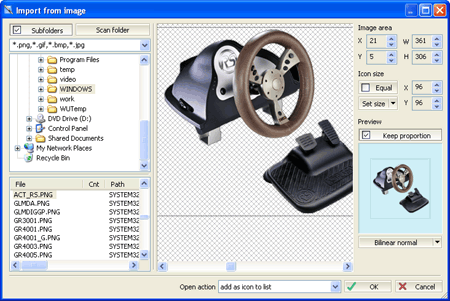
|